The latest Realme USB Driver for Windows 11 is now available for download. So if you are looking for Realme USB Driver for Windows 11 Free Download, you are at the right place. You can use the latest Realme USB driver to connect your Realme devices to your Windows 11 computer seamlessly.
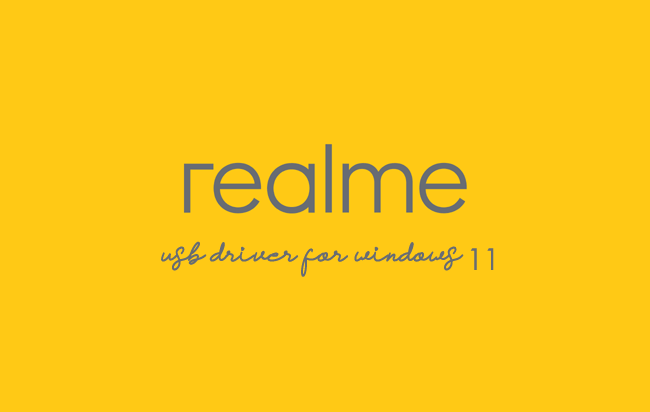
Realme USB Drivers are very important if you are looking for an efficient and safe way to connect your Realme device to your Windows 11 computer. When you are using a Windows 11 computer, you need the correct Realme USB drivers to communicate correctly with it.
And by using the Official Realme USB Driver of your Realme device, you can easily connect the device to the computer. In addition, the Official Realme USB Driver for Windows 11 can be helpful if you are trying to connect your Realme device to the computer to transfer/sync any data between the device and the computer.
You can also use it to connect the Realme Device to the computer when installing any Stock Firmware (ROM), Custom ROM, or installing any Custom recovery. In addition, it can be helpful while fixing or repairing the IMEI on the Realme device.
Download Realme USB Driver for Windows 11
Realme devices are powered by Qualcomm, Mediatek, and UniSoc/SPD Chipset. Therefore, you have to download and install all the following Realme Drivers on the computer to connect your Realme Device to Windows 11 seamlessly.
| For Windows (32-64 Bit) |
||
| Driver | Size | Download |
| Qualcomm Driver | 19.50 MB | Driver |
| MediaTek Driver | 8.84 MB | Driver |
| Unisoc/SPD Driver | 21.6 MB | Driver |
| ADB Driver | 8.27 MB | Driver |
Frequently Asked Questions
What is Realme USB Driver for Windows 11?
The Realme USB Driver for Windows 11 is a free software primarily used to install the Realme Drivers on the Windows Computer with a few clicks.
How do I install the Realme Qualcomm Driver?
You can install the Realme Qualcomm USB Driver by downloading the zip file and installing the driver on the computer. The installation process is quite similar to the standard Windows Application. You can follow the How to install the Qualcomm Driver page to install the drivers correctly.
How do I install the Realme MediaTek Driver?
You can install the Realme MediaTek USB Driver by downloading the zip file and installing the driver on the computer. The installation process is quite similar to the standard Windows Application. You can follow the How to install the MediaTek Driver page to install the drivers correctly.
How do I install the Realme Unisoc/SPD Driver?
You can install the Realme Unisoc USB Driver by downloading the zip file and installing the driver on the computer. The installation process is quite similar to the standard Windows Application. You can follow the How to install the Unisoc/SPD Driver page to install the drivers correctly.
How do I install the Realme ADB Driver?
You can install the Realme ADB Driver by downloading and extracting the driver on the computer. Then Open the Device Manager and Locate the ADB Drivers to Install it. Finally, you can follow the How to install the ADB Driver page to install the drivers correctly.
Is Realme USB Driver for Windows 11 Free?
Yes. The Realme USB Driver for Windows 11 is 100% free since the Realme community officially releases it for Realme Mobile users.
Is Realme USB Driver for Windows 11 Safe?
Yes. The Realme USB Driver for Windows 11 is 100% safe for the computer, laptop, and Realme device. Furthermore, since the Realme community officially releases the driver, it’s 100% safe & secure to use on the computer.
Where Can I find Realme Firmware?
If you are looking for the original Realme Firmware (Stock ROM), then head over to the Realme Firmware page.