These are instructions on how to install Realme ADB Driver on Windows Computer (you can use this method on the computer running on Windows 7, 8, 8.1, 10 and Windows 11).
Install Realme ADB USB Driver on Windows Computer
- Download and extract the Realme ADB Driver package on the computer. If in case you have already downloaded the driver, then SKIP this step.
- Open Device Manager on the computer. To Open Device Manager: Press
Windows+Rkey and typedevmgmt.mscand click on the OK button. - Click on the Computer Name (Name can vary from the screenshot below):
- Click on the Action menu and Select Add legacy hardware:
- Click on the Next button:
- Click on the Install the hardware that I manually select from a list checkbox and then Click on the Next button:
- Click on the Next button:
- Click on the Have Disk button:
- Click on the Browse button:
- Locate the inf file inside the Driver Folder that you have extracted in
step#1and Click on the Open button: - Click on the OK button:
- Click on the Next button:
- Again, Click on the Next button:
- A Windows Security Popup Window will be launched. Click on the Install button to begin the ADB driver installation.
- Click on the Finish button.
- Under Device Manager, you can now see the Android ADB interface listing, which confirms that you successfully completed the Realme ADB Driver installation.

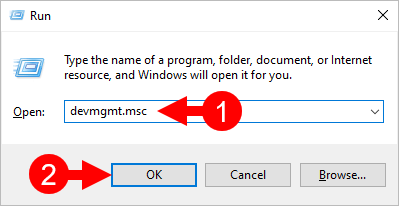
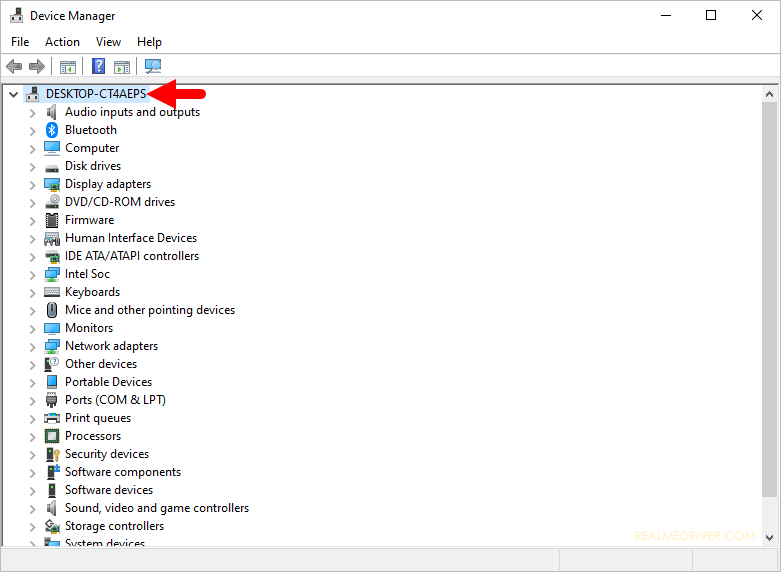


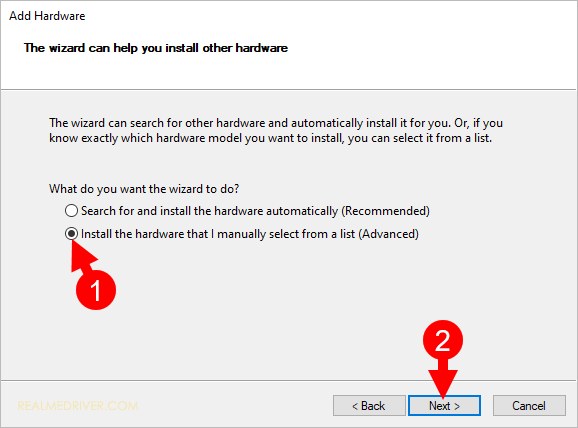
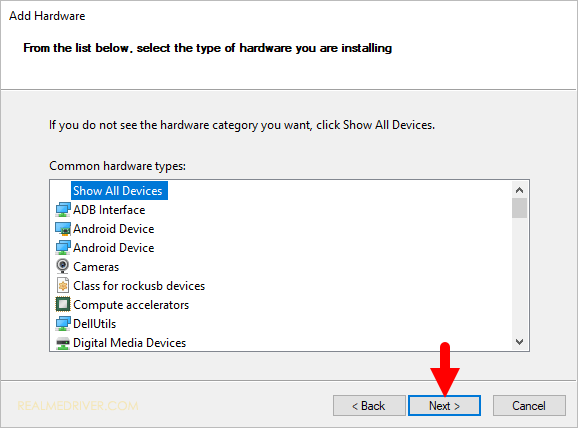
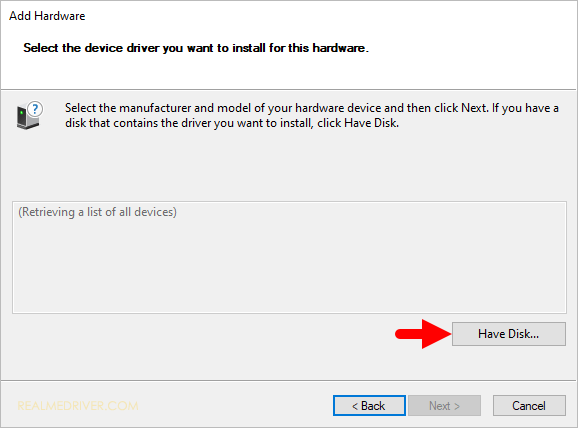
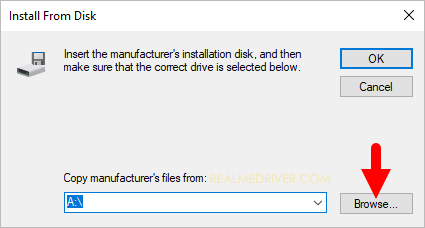
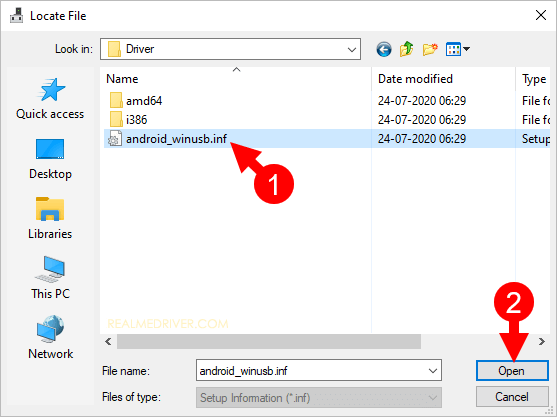
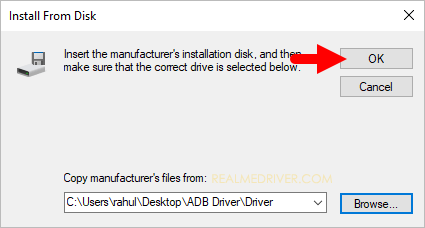
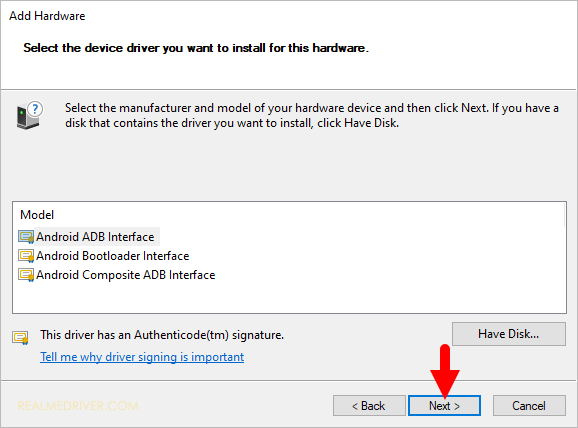
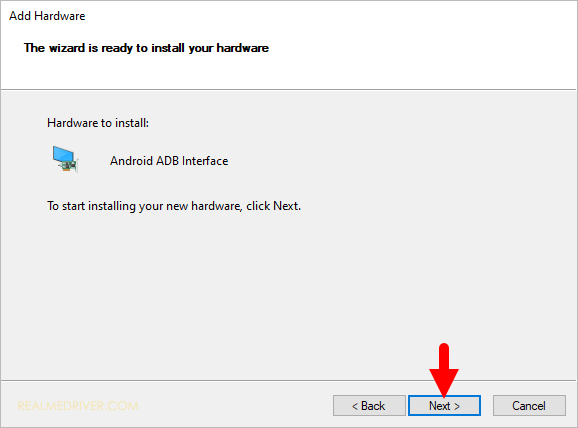
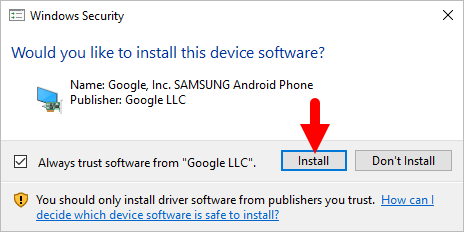
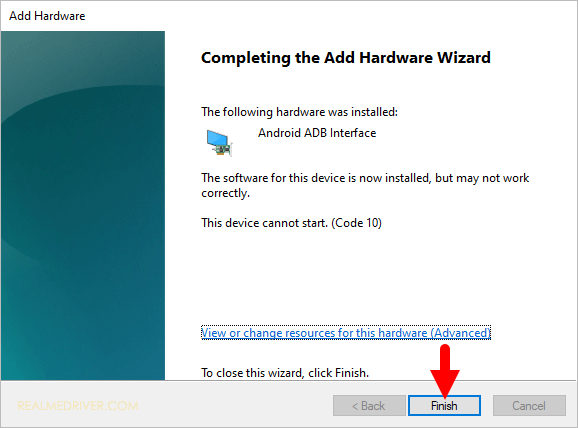
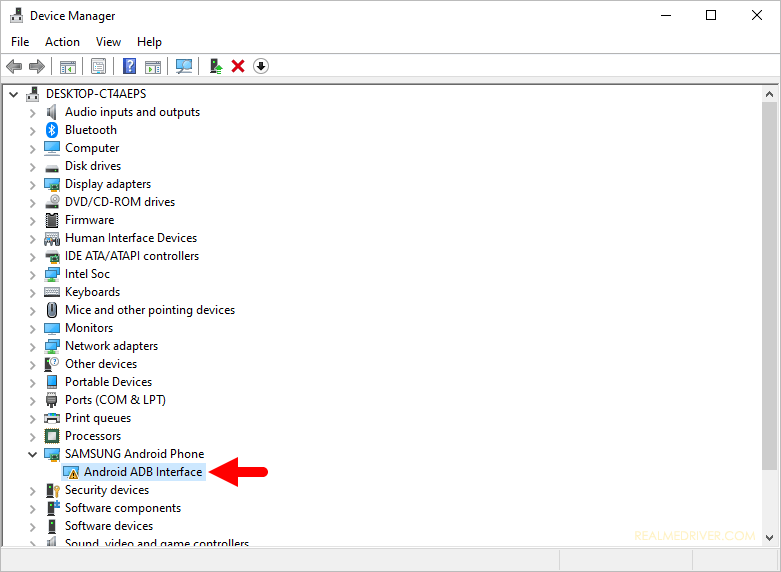
Congratulations! Now, restart the computer and post restart, you can connect your Realme device to the Windows Computer.
Readme Once:
[*] Realme Driver: If you are looking for the Realme Driver for any Specific model, then head over to our Realme Device page.
[*] Realme Firmware: If you are looking for the official Realme Stock Firmware, then head over to the Realme Firmware page.
[*] Realme Flash Tool: If you are looking for the official Realme Flash Tool to flash or install firmware on Realme Devices, then head over to the Realme Flash Tool page.
[*] Remove or Uninstall: If you want to remove or uninstall Realme ADB Driver from the computer, then head over to How-to Uninstall Realme ADB USB Driver page.