These are instructions on how to install Realme Mediatek Driver on Windows Computer (you can use this method on the computer running on Windows 7, 8, 8.1, 10 and Windows 11).
Install Realme Mediatek USB Driver on Windows Computer
- Download and extract the Realme Mediatek driver package on the computer. If in case you have already downloaded and extracted the driver, then SKIP this step.
- Once the driver package is extracted, you will be able to see the following files:
- Double-Click on the Mediatek SP Driver Setup.exe file launch the Setup window:
- Click on the Install button to begin the installation process:
- Now, the Setup will ask you to restart the computer. Click on the OK button:
- Once the installation is completed, click on the Finish button to Close the Setup Window.

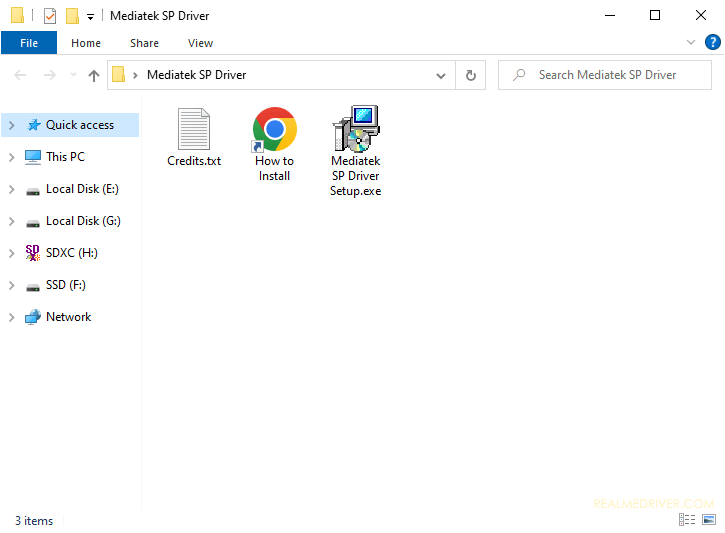
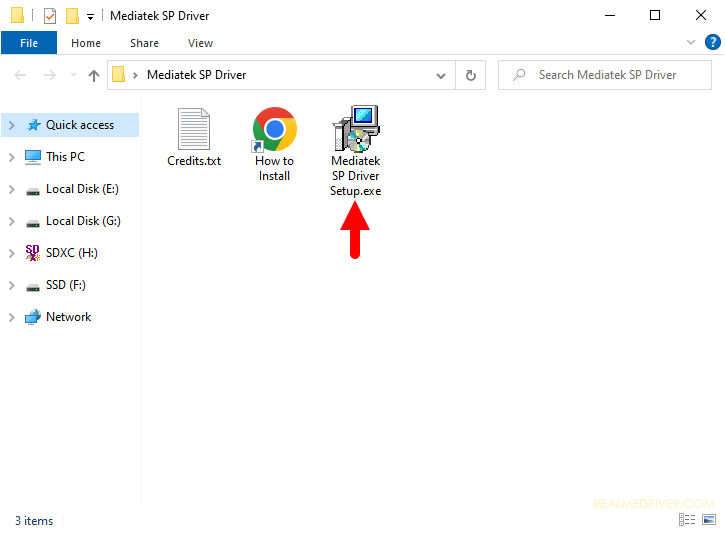
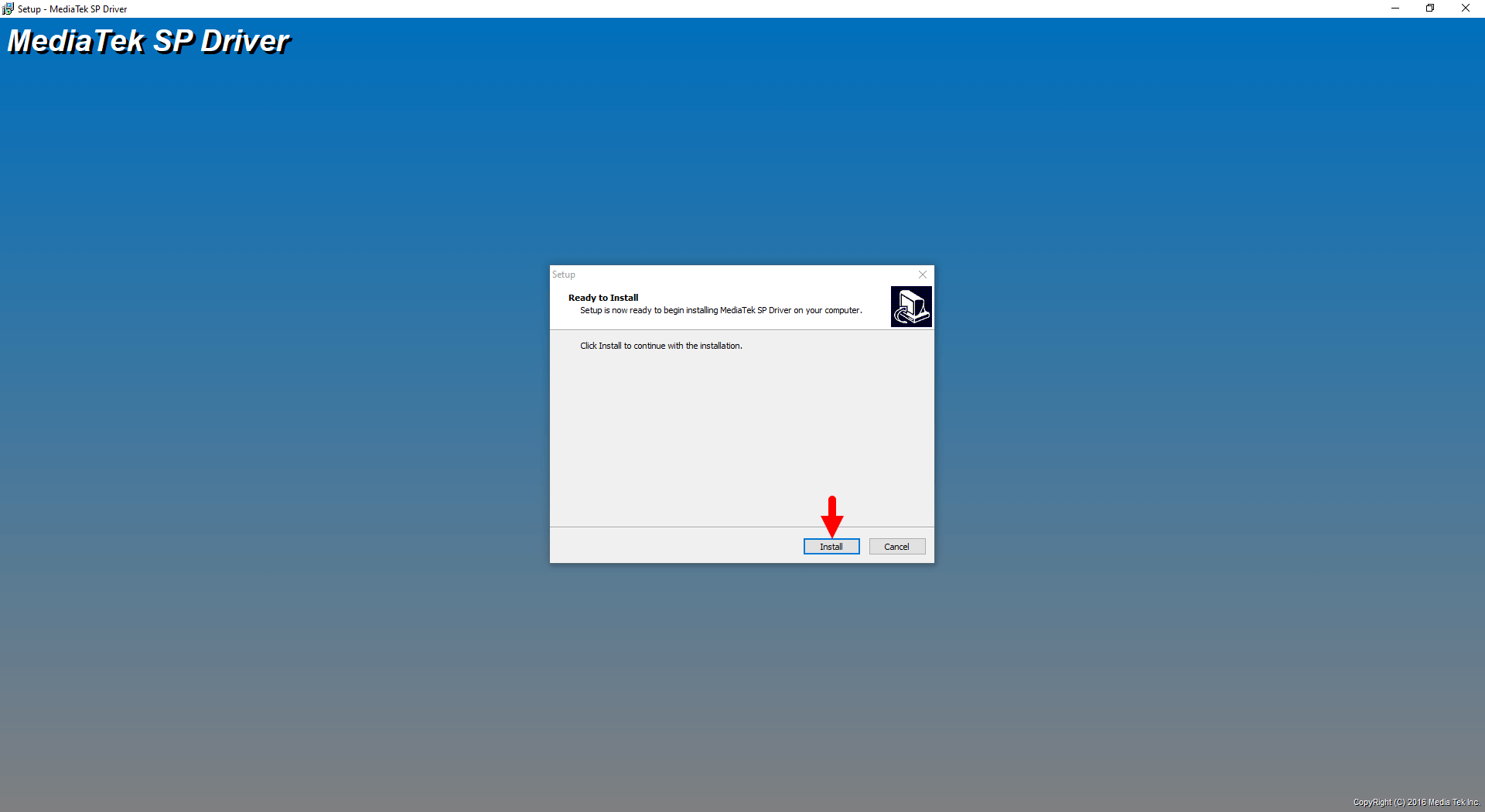
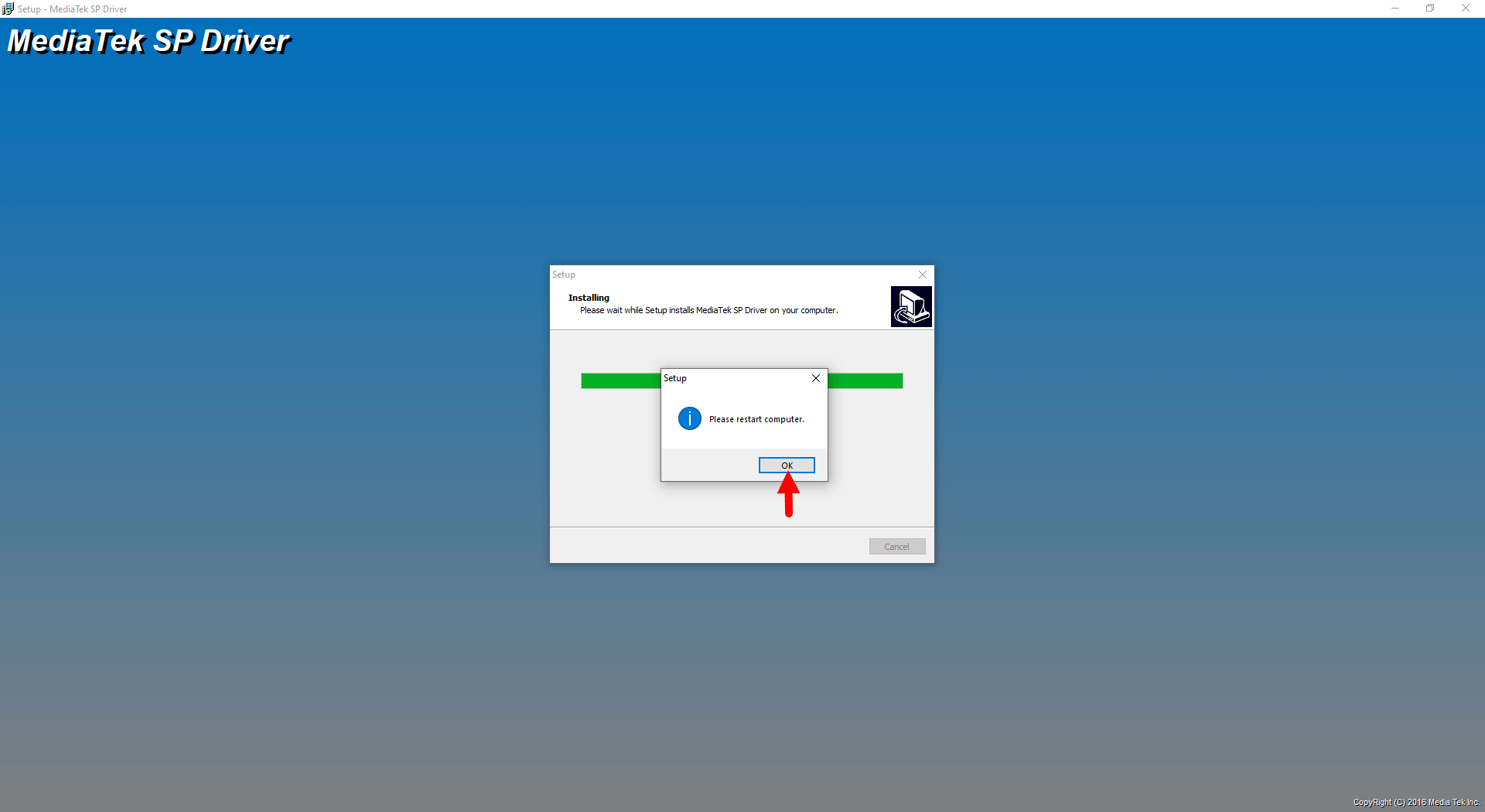
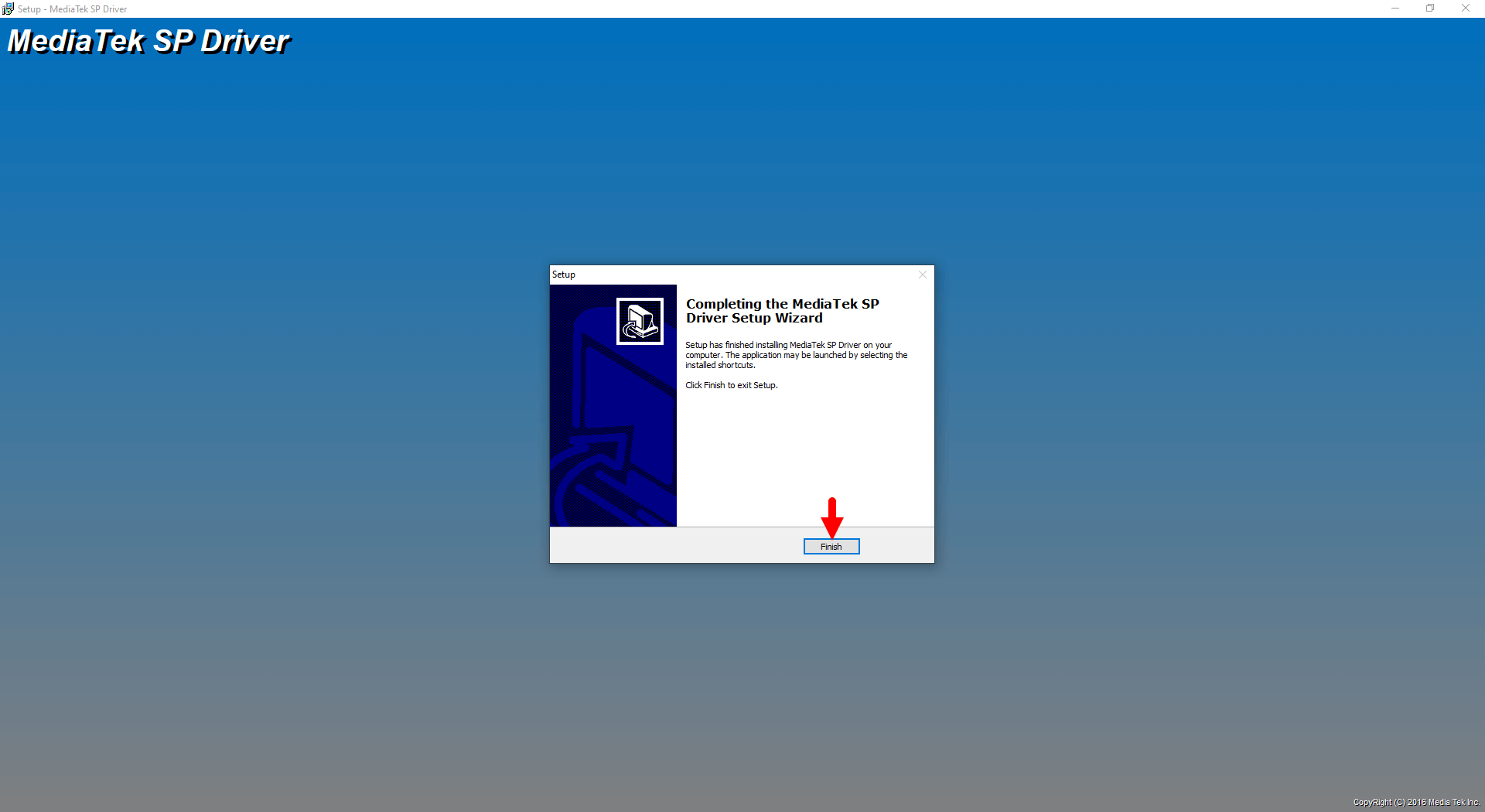
Congratulations! Now restart the computer. Once the computer is restarted you can connect your Realme devices powered by MediaTek Chipset to the computer.
Readme Once:
[*] Realme Driver: If you are looking for the Realme Driver for any Specific model, then head over to our Realme Device page.
[*] Realme Firmware: If you are looking for the official Realme Stock Firmware, then head over to the Realme Firmware page.
[*] Realme Flash Tool: If you are looking for the official Realme Flash Tool to flash or install firmware on Realme Devices, then head over to the Realme Flash Tool page.
[*] Remove or Uninstall: If you want to remove or uninstall Mediatek Driver from the computer, then head over to How-to Uninstall Mediatek USB Driver page.