Realme C67 USB Driver allows you to connect your Realme Smartphone to the Windows Computer without installing the Realme PC Suite Application. The Realme C67 Driver can be helpful if you’re trying to transfer or sync your files from the Mobile to the computer or from the computer to the Realme Device.
You can also use it during the Firmware (OS) Flashing (installing) process on the device or fixing any Software-related issues.
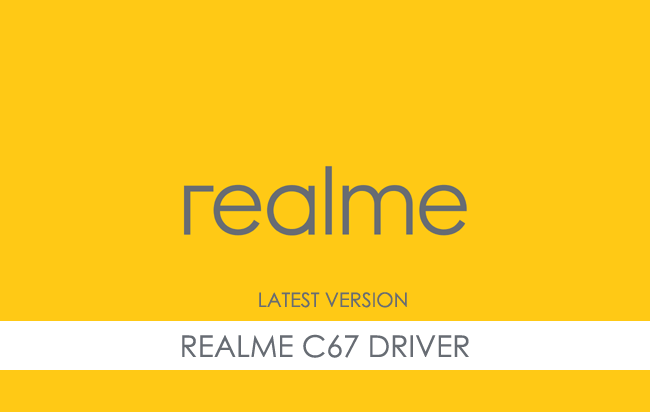
Realme C67 USB Driver for Windows
The Realme C67 USB Driver is a driver package that allows you to connect your Realme C67 smartphone to your computer. It helps you to transfer data, photos, videos, and other files between your device and your computer, and it also allows you to flash the firmware of your Realme C67 device.
There are several circumstances in which you may need to install the Realme C67 Driver to establish a connection between your device and a computer. These situations include:
- Transfer data from the Realme C67 Device to the computer or from the computer to the device.
- To free up the device space.
- Install the Stock Firmware (OS) on the device.
- To Write/Flash IMEI on the Device.
Download Realme C67 USB Driver
Mediatek Dimensity 6100+ Chipset powers Realme C67 Smartphone. Therefore, you must install the MediaTek USB Driver and the ADB Driver to connect the Smartphone to the computer.
| For Windows (32-64 Bit) |
||
| Driver | Size | Download |
| MediaTek Driver | 8.84 MB | Driver |
| ADB Driver | 8.27 MB | Driver |
Frequently Asked Questions
What is the Realme C67 USB Driver?
The Realme C15 USB driver enables your computer to establish a stable and secure connection with your Realme C15 smartphone via a USB cable. It allows you to transfer files between your phone and computer, flash firmware, back up and restore data, and perform other tasks. Without the USB driver, your computer may not be able to recognize your Realme C15 or establish a reliable connection, leading to errors or incomplete transfers.
How do I install the Realme C67 MediaTek Driver?
You can install the Realme C67 MediaTek USB Driver by downloading the zip file and installing the driver on the computer. The installation process is quite similar to the standard Windows Application. You can follow the How to install the MediaTek Driver page to install the drivers correctly.
How do I install the Realme C67 ADB Driver?
You can install the Realme C67 ADB Driver by downloading and extracting the driver on the computer. Then Open the Device Manager and Locate the ADB Drivers to Install it. Finally, you can follow the How to install the ADB Driver page to install the drivers correctly.
Is Realme C67 USB Driver Free?
Yes. The Realme C67 USB Driver is 100% free since the Realme community officially releases it for Realme Mobile users.
Is Realme C67 USB Driver Safe?
Yes. The Realme C67 USB Driver is 100% safe for the computer, laptop, and Realme device. Furthermore, since the Realme community officially releases the driver, it’s 100% safe & secure to use on the computer.
Where Can I find Realme C67 Firmware?
If you are looking for the original Realme C67 Firmware (Stock ROM), then head over to the Realme C67 Firmware page.