The Realme GT 6 USB Driver lets you connect your Realme Smartphone to a Windows Computer without installing the Realme PC Suite Application. This can be helpful if you’re trying to transfer or sync your files from the Mobile device to the computer or from the computer to the Realme Device.
Moreover, the Realme GT 6 Driver is not just limited to file transfers. It can also be used during the firmware (OS) flashing (installing) process on the device or to fix any software-related issues, giving you the power to manage your device’s software as you see fit.
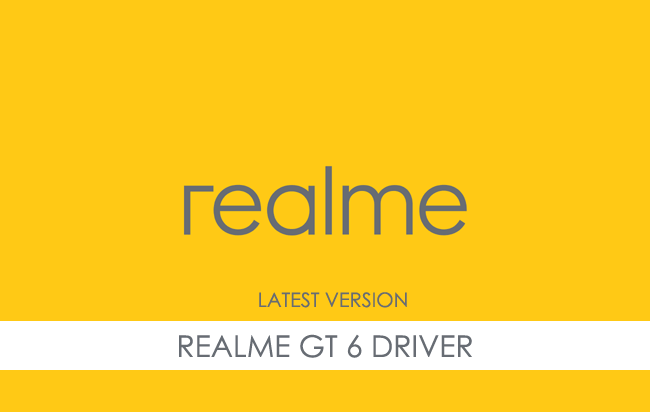
Realme GT 6 USB Driver for Windows
The Realme GT 6 USB Driver is a versatile tool that enables users to connect their Realme GT 6 phone to a computer via USB. With this driver installed, users can confidently transfer files, photos, music, and other data between their phone and computer. Additionally, it allows users to connect their phones to a computer for charging and other functions, providing a wide range of uses.
There are several circumstances when you need to install the Realme GT 6 Driver to connect your computer. These include:
- Transfer data from the Realme GT 6 Device to the computer or from the computer to the device.
- To free up the device space.
- Install the Stock Firmware (OS) on the device.
- To Write/Flash IMEI on the Device.
Download Realme GT 6 USB Driver
Realme GT 6 Smartphone is powered by Qualcomm SM8635 Snapdragon 8s Gen 3 Chipset. Therefore, you must install the Qualcomm USB Driver and the ADB Driver to connect the Smartphone to the computer.
| For Windows (32-64 Bit) |
||
| Driver | Size | Download |
| Qualcomm Driver | 19.50 MB | Driver |
| ADB Driver | 8.27 MB | Driver |
Frequently Asked Questions
What is the Realme GT 6 USB Driver?
The Realme GT 6 USB Driver is a free software primarily used to install the Realme Drivers on the Windows Computer with a few clicks.
How do I install the Realme GT 6 Qualcomm Driver?
You can install the Realme GT 6 Qualcomm USB Driver by downloading the zip file and installing the driver on the computer. The installation process is quite similar to the standard Windows Application. You can follow the How to install the Qualcomm Driver page to install the drivers correctly.
How do I install the Realme GT 6 ADB Driver?
You can install the Realme GT 6 ADB Driver by downloading and extracting the driver on the computer. Then Open the Device Manager and Locate the ADB Drivers to Install it. Finally, you can follow the How to install the ADB Driver page to install the drivers correctly.
Is Realme GT 6 USB Driver Free?
Yes. The Realme GT 6 USB Driver is 100% free since the Realme community officially releases it for Realme Mobile users.
Is Realme GT 6 USB Driver Safe?
Yes, Realme GT 6 USB Driver is safe to use. The driver is designed and tested to meet the highest safety standards.
Where Can I find Realme GT 6 Firmware?
If you are looking for the original Realme GT 6 Firmware (Stock ROM), then head over to the Realme GT 6 Firmware page.