These are instructions on how to remove or uninstall Realme Mediatek Driver on Windows Computer (you can use this method on the computer running on Windows 7, 8, 8.1, 10 and Windows 11).
Uninstall Realme Mediatek Driver from Windows Computer
- Open Programs and Features Window on the computer. To Open Programs and Features Window: Press
Windows+Rkey and typeappwiz.cpland click on the OK button. - Locate the Mediatek USB Drivers for Windows from the list:
- Select the Mediatek SP Driver and Click on the Uninstall button. Alternatively, you can also double click on the Mediatek SP Driver to launch the Uninstallation Window:
- Mediatek SP Driver Uninstall window will popup on the screen. Click on the Yes button to begin the uninstallation process:
- Uninstallation process will take a few seconds to complete:
- Once the Uninstallation is completed, Click on the OK button:
- Now, you will no longer see the Mediatek SP Driver application in the Programs and Features Window.
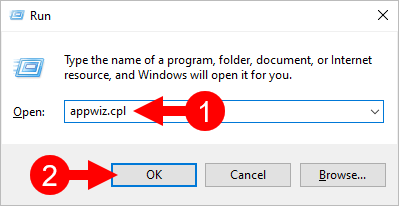
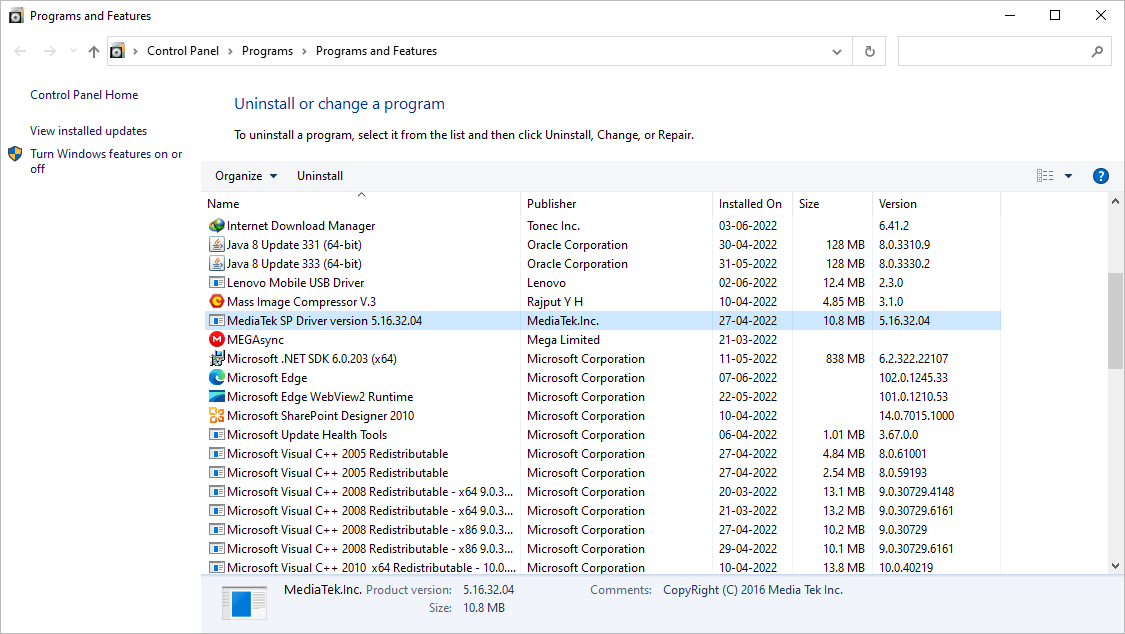

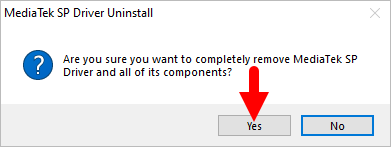
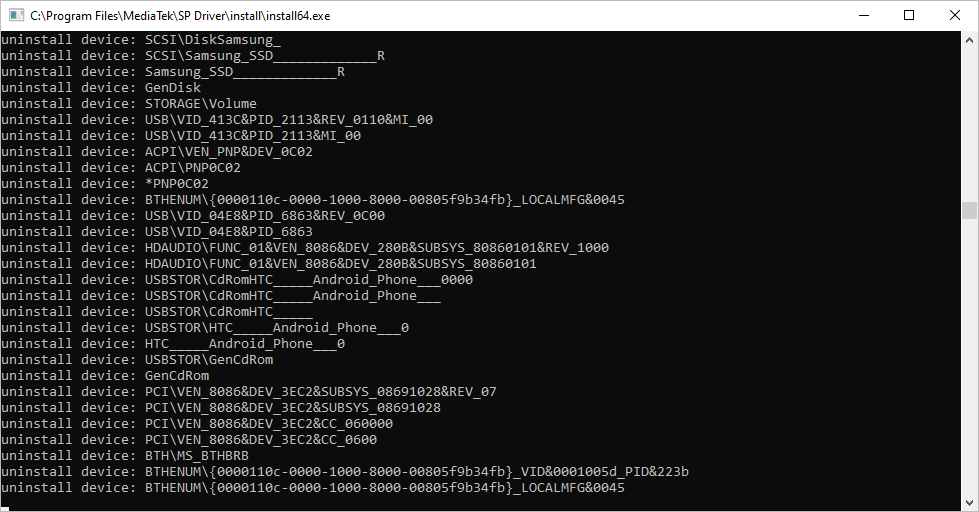
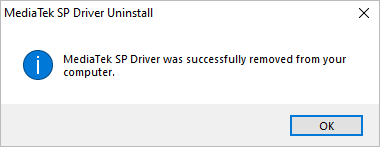
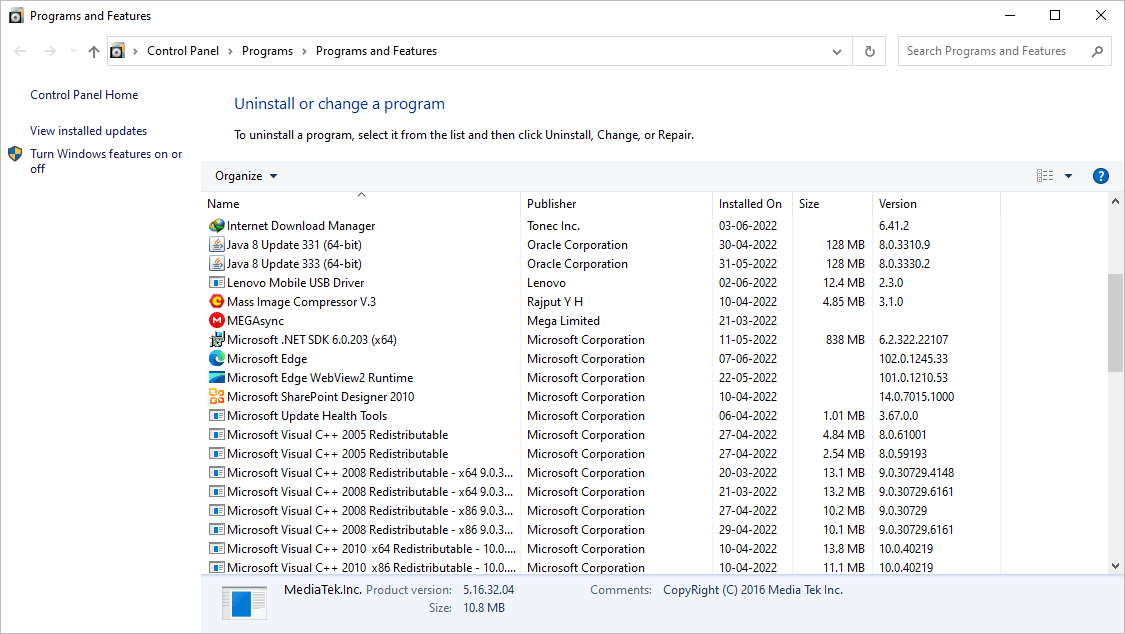
Congratulations! Now restart the computer. Once the computer is restarted, all the associated registry entries will be removed or deleted from the computer.
Readme Once:
[*] Realme Driver: If you are looking for the Realme Driver for any Specific model, then head over to our Realme Device page.
[*] Realme Firmware: If you are looking for the official Realme Stock Firmware, then head over to the Realme Firmware page.
[*] Realme Flash Tool: If you are looking for the official Realme Flash Tool to flash or install firmware on Realme Devices, then head over to the Realme Flash Tool page.
[*] Install Realme Mediatek Driver: If you want to learn to install the Realme Mediatek driver, then head over to How-to install Realme Mediatek Driver page.