These are instructions on how to install Unisoc SPD Driver on Windows Computer (you can use this method on the computer running on Windows 7, 8, 8.1, 10 and Windows 11).
Steps to install Realme Unisoc SPD USB Driver
- Download and extract the Realme Unisoc SPD driver package on the computer. If you have already downloaded and extracted the driver, then SKIP this step.
- Once the driver package is extracted, you will be able to see the following files:
- Open the Driver Folder as per your computer OS variant. For Example, if you are using Windows 10 or Windows 11, then Open Win10 Folder.
- Double-Click on the DriverSetup.exe file launch the Setup window:
- Click on the Next button to begin the installation process:
- Unisoc SPD Driver will be installed on the computer.
- Once the installation is completed, click on the Finish button to Close the Setup Window.

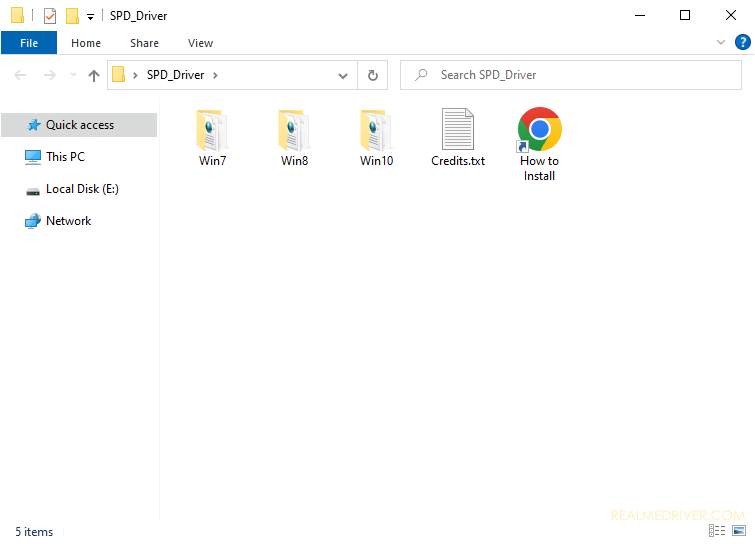
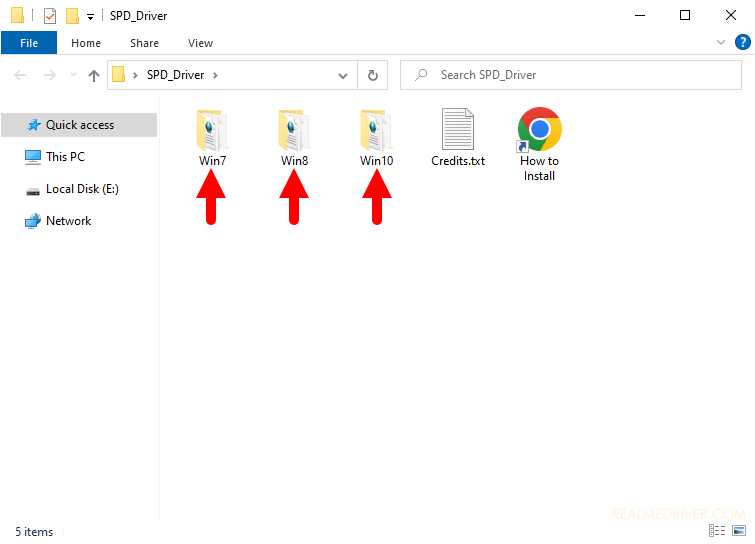
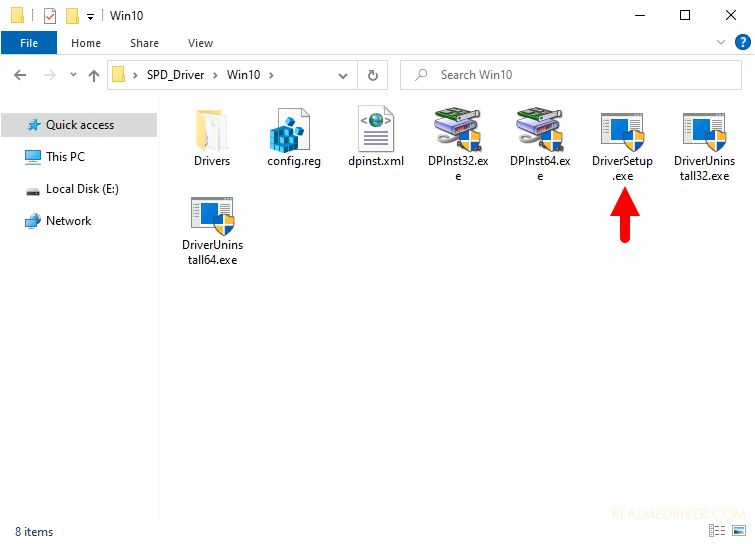
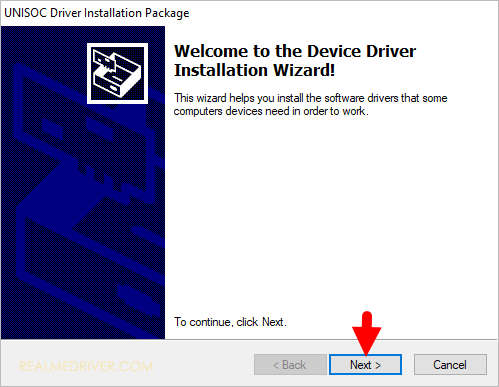
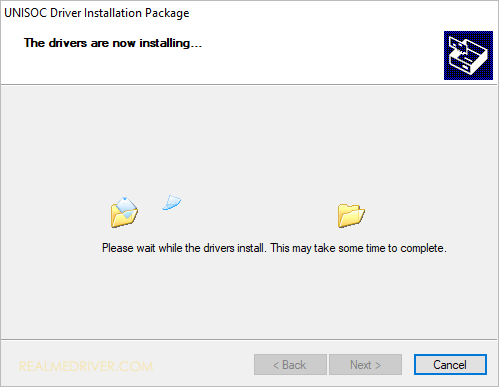
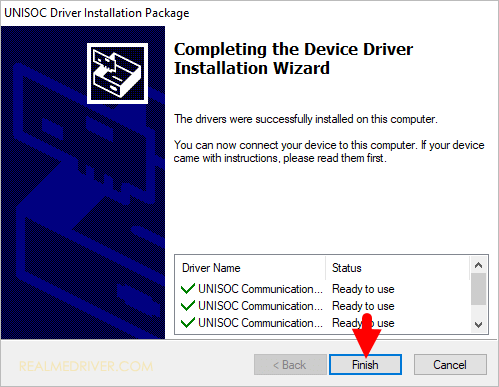
Congratulations! Now restart the computer. Once the computer is restarted, you can connect your Realme devices powered by Unisoc/SPD Chipset to the computer.
Readme Once:
[*] Realme Driver: If you are looking for the Realme Driver for any Specific model, then head over to our Realme Device page.
[*] Realme Firmware: If you are looking for the official Realme Stock Firmware, then head over to the Realme Firmware page.
[*] Realme Flash Tool: If you are looking for the official Realme Flash Tool to flash or install firmware on Realme Devices, then head over to the Realme Flash Tool page.
[*] Remove or Uninstall: If you want to remove or uninstall Unisoc/SPD Driver from the computer, then head over to How-to Uninstall Unisoc/SPD USB Driver page.