These are instructions on how to remove or uninstall Realme Qualcomm Driver on Windows Computer (you can use this method on the computer running on Windows 7, 8, 8.1, 10 and Windows 11).
Uninstall Realme Qualcomm Driver
- Open Programs and Features Window on the computer. To Open Programs and Features Window: Press
Windows+Rkey and typeappwiz.cpland click on the OK button. - Locate the Qualcomm USB Drivers for Windows from the list:
- Select the Qualcomm USB Drivers for Windows and Click on the Uninstall button. Alternatively, you can also double click on the Qualcomm USB Drivers for Windows to launch the Uninstallation Window:
- Click on the Yes button:
- Now, Windows will prepare to remove/uninstall the Qualcomm driver from the computer.
- Once the Uninstallation is completed, you will no longer see the Qualcomm USB Drivers for Windows application in the Programs and Features Window.
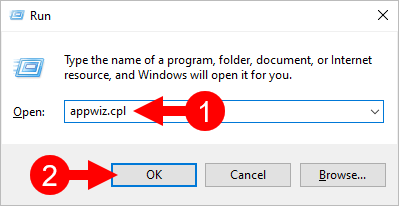
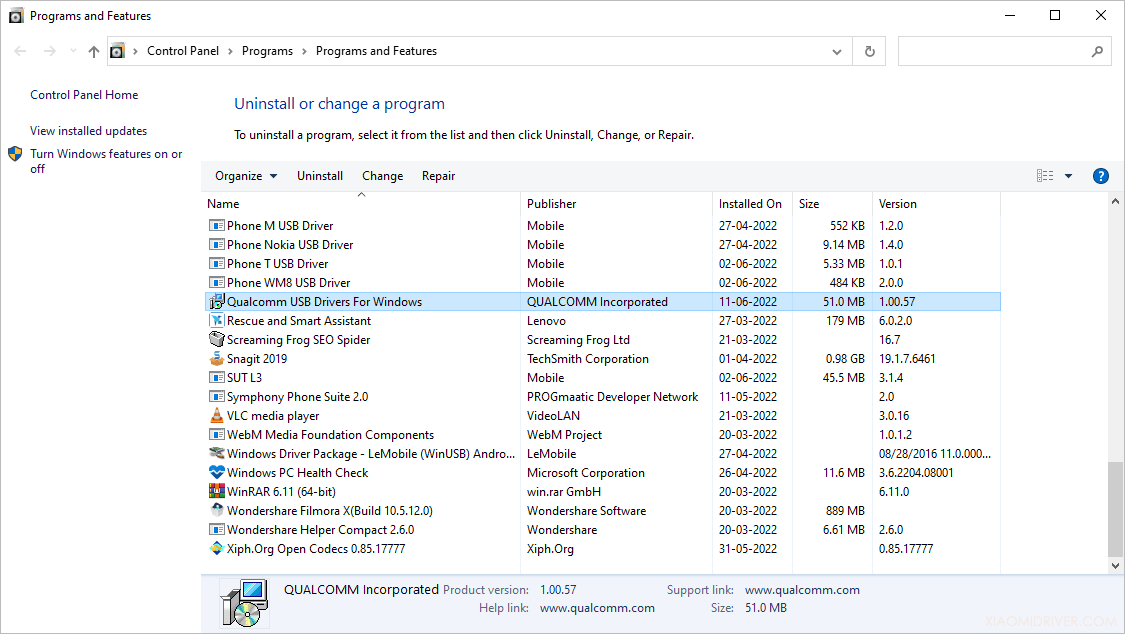
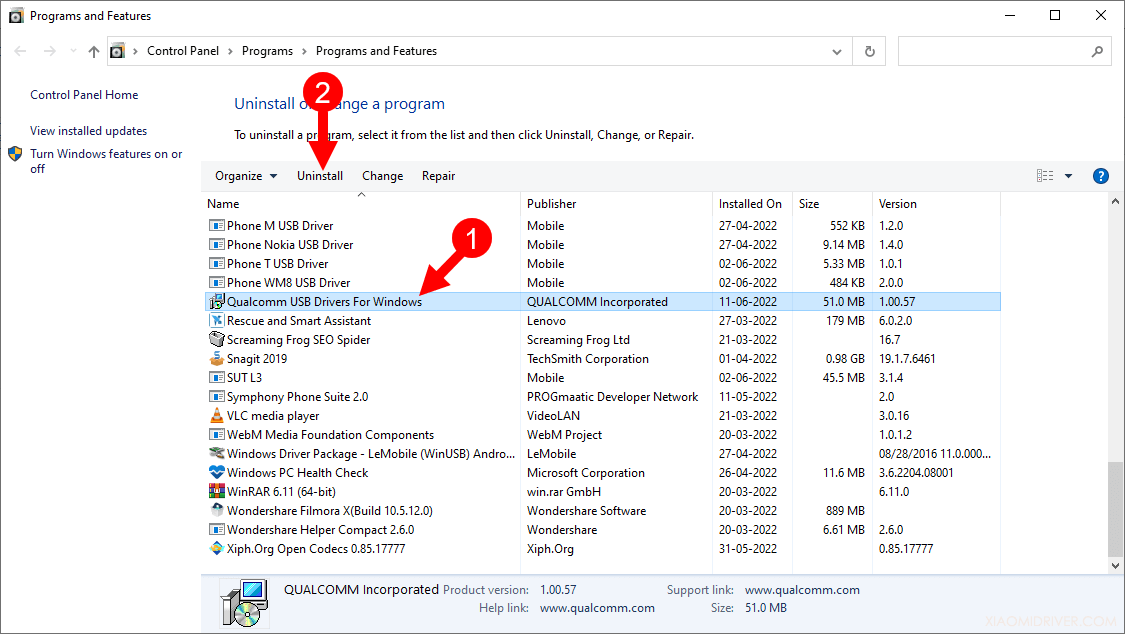
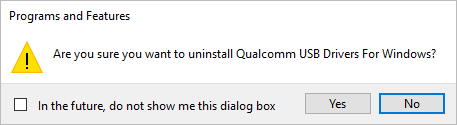
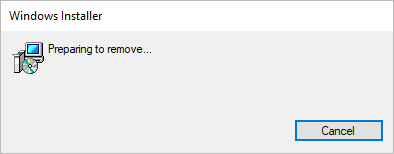
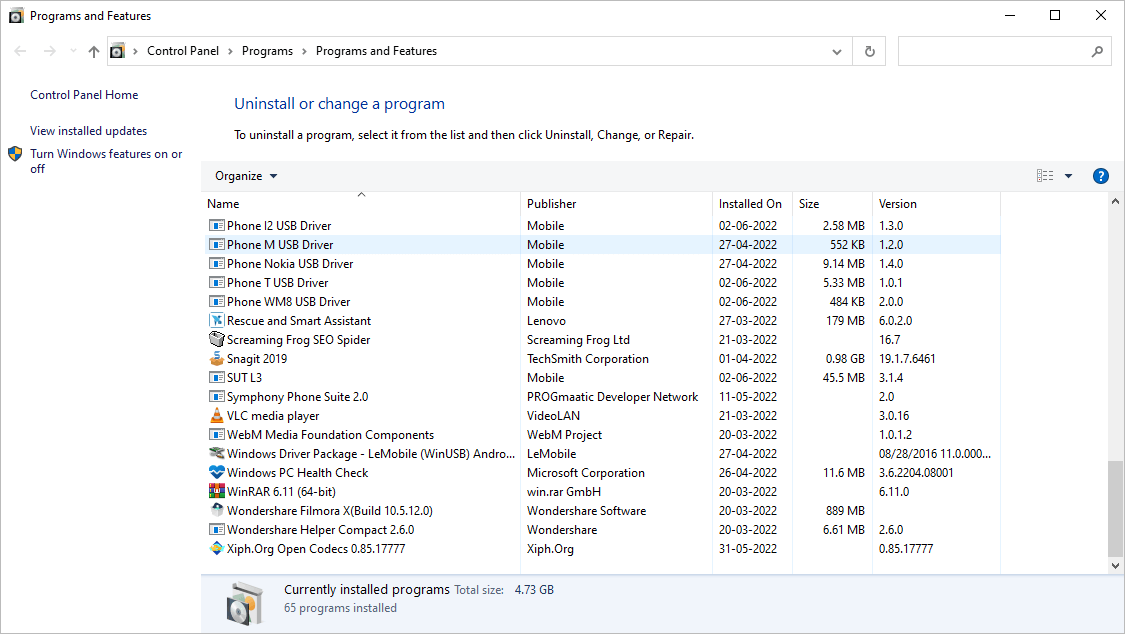
Congratulations! Now restart the computer. Once the computer is restarted, all the associated registry entries will be removed or deleted from the computer.
Readme Once:
[*] Realme Driver: If you are looking for the Realme Driver for any Specific model, then head over to our Realme Device page.
[*] Realme Firmware: If you are looking for the official Realme Stock Firmware, then head over to the Realme Firmware page.
[*] Realme Flash Tool: If you are looking for the official Realme Flash Tool to flash or install firmware on Realme Devices, then head over to the Realme Flash Tool page.
[*] Install Realme Qualcomm Driver: If you want to learn to install the Realme Qualcomm driver, then head over to How-to install Realme Qualcomm Driver page.